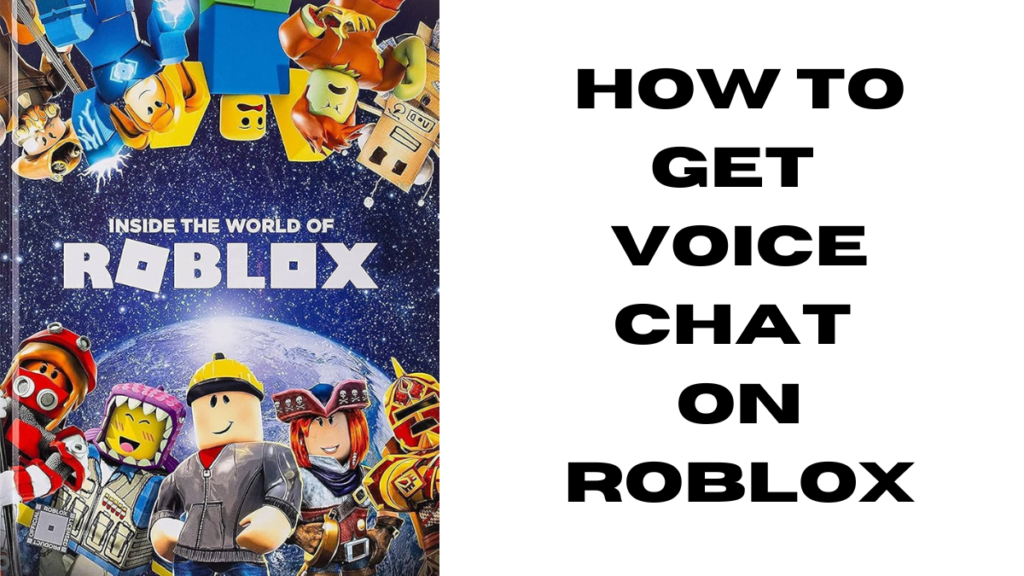How to Get Voice Chat on Roblox
Roblox is no longer just about text chats and emojis—voice chat is taking player interaction to the next level! If you’re curious about how to unlock this feature, you’re in the right place. In this guide, I’ll walk you through the entire process, from meeting the requirements to troubleshooting common issues. Ready? Let’s dive in.
Roblox Voice Chat
What is Roblox Voice Chat?
Voice chat is exactly what it sounds like—a feature that allows you to talk to other players using your microphone. It’s especially useful in fast-paced games where typing just doesn’t cut it. Whether you’re strategizing in a battle or simply chatting with friends, voice chat can make Roblox even more fun.
Why Voice Chat is a Game-Changer on Roblox
Imagine coordinating with your team in real-time or cracking jokes with friends during gameplay. Voice chat makes these moments possible. Plus, it bridges the gap between players who might otherwise struggle to communicate via text.
Requirements for Enabling Voice Chat
Minimum Age Requirement
Roblox voice chat is only available to players aged 13 and up. If you’re under 13, this feature won’t show up for your account.
Account Verification
You’ll need to verify your account to enable voice chat. Roblox requires proof of age, which is usually done by uploading a government-issued ID or other forms of verification.
How to Verify Your Account:
- Go to the Settings menu.
- Click on “Account Info.”
- Follow the prompts to upload your ID.
- Wait for verification confirmation.
Supported Devices
Voice chat works on most modern devices, including PCs, smartphones, and some consoles. However, older hardware or outdated operating systems might not support it.
Step-by-Step Guide to Enable Voice Chat
Update Your Roblox App
Before anything else, make sure you’re running the latest version of Roblox. Older versions might not support voice chat.
How to Update Roblox:
- On PC: Open the Microsoft Store or download the latest installer from Roblox’s website.
- On Mobile: Visit the App Store or Google Play Store and check for updates.
Access Account Settings
- Log into your Roblox account.
- Click on the gear icon (Settings) at the top-right corner.
- Navigate to “Privacy” under the settings menu.
Enable Voice Chat
Once in the Privacy menu, you’ll see an option for “Enable Voice Chat.” Toggle it on, agree to the terms, and you’re all set!
Pro Tip: Test your microphone after enabling voice chat to ensure everything works smoothly.
Troubleshoot Common Issues
Voice Chat Not Showing Up
Can’t find the voice chat option? This might happen if your account isn’t verified or if the feature isn’t rolled out in your region yet.
Microphone or Audio Problems
Check your device’s audio settings and ensure your microphone is enabled. On PC, go to your sound settings and test your mic. For mobile users, grant microphone permissions in your app settings.
Parental Controls Blocking Access
Parental controls can disable voice chat for accounts under 18. If this is the case, you’ll need a parent or guardian to adjust the settings.
Safety and Privacy Tips
Stay Safe While Using Voice Chat
Voice chat is fun, but it’s essential to stay safe. Avoid sharing personal information, and don’t engage with toxic players.
Manage Privacy Settings
You can customize your privacy settings to control who can talk to you. Go to the Privacy tab in settings and adjust the “Who Can Speak” option.
Report Abusive Behavior
Roblox allows you to report players who misuse voice chat. Simply click on the offending player’s profile and select “Report Abuse.”
Benefits of Using Voice Chat on Roblox
Enhanced Gameplay Experience
Voice chat lets you strategize with teammates in real time, making games more exciting and interactive.
Build Stronger Connections
Whether you’re teaming up with friends or making new ones, talking makes it easier to bond.
Conclusion
Voice chat on Roblox is a fantastic feature that opens up new ways to connect with other players. By following the steps above, you can easily enable it and enjoy a whole new level of interaction. Just remember to stay safe and use the feature responsibly.
FAQs
1. What Happens If I’m Under 13?
If you’re under 13, voice chat won’t be available. Roblox is strict about age requirements.
2. Can I Use Voice Chat on Mobile?
Yes! Voice chat works on most smartphones as long as the app is updated.
3. Is Voice Chat Free on Roblox?
Yes, voice chat is completely free to use once you meet the requirements.
4. Why Can’t I See the Voice Chat Option?
This could be due to account verification issues, age restrictions, or regional limitations.
5. Can I Turn Off Voice Chat Anytime?
Absolutely! You can disable voice chat in your settings whenever you want.
What Is the Best Online Euchre Game?
December 4, 2024
UndergrowthGameline Online Gaming Event | Full Detail
December 4, 2024
Gaming Events Los Angeles | Latest Update
December 4, 2024
Gaming Events in New York | Latest Update
December 4, 2024