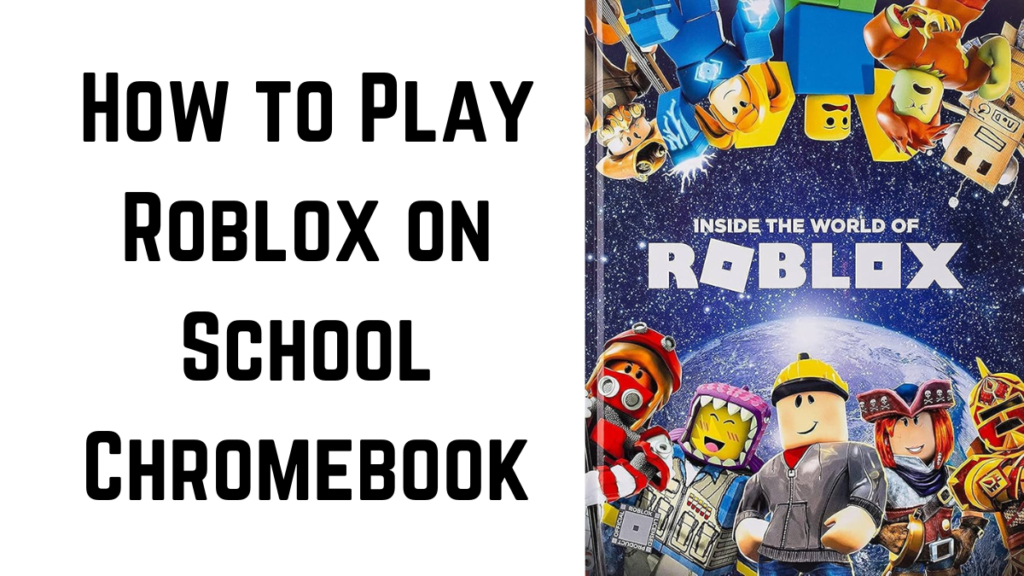How to Play Roblox on School Chromebook
Roblox is a massively popular online platform that lets you create and play games. If you’re a fan, chances are you’ve wanted to squeeze in some gaming during school breaks. But here’s the catch: school Chromebooks often have strict restrictions that prevent access to apps like Roblox.
Why? Schools implement blocks to ensure students stay focused on academics, and Chromebooks themselves have limited gaming capabilities. But don’t worry; there are several ways to get around these hurdles. Let’s break it all down step by step.
Chromebook Restrictions
Why Schools Restrict Apps like Roblox
Schools prioritize education over gaming. They set up firewalls and filters to block distracting apps like Roblox. These restrictions are also meant to protect the network from unauthorized use. While these measures make sense in an academic setting, they can be a real buzzkill for gamers.
Common Chromebook Limitations
Chromebooks are designed for basic tasks like web browsing and using Google apps. Since they don’t have powerful processors or advanced graphics cards, they aren’t exactly gaming machines. Plus, their operating system, Chrome OS, doesn’t natively support all apps. This means you’ll need some workarounds to get Roblox up and running.
Prepare Your Chromebook for Roblox
Check Your Chromebook’s Compatibility
Before you start, check if your Chromebook meets Roblox’s basic requirements. Most Chromebooks released after 2017 support Android apps, which is great for installing Roblox from the Google Play Store.
Here’s how to check compatibility:
- Go to your settings.
- Check if the “Google Play Store” option is available.
- If yes, you’re good to go. If not, you’ll need alternative methods like Linux.
Update Chrome OS
An outdated operating system can cause compatibility issues. Updating Chrome OS is simple:
- Open your settings and click About Chrome OS.
- Select Check for Updates.
- Wait for the update to complete, and restart your device.
This ensures you have the latest features and security patches.
Methods to Play Roblox on a School Chromebook
Use Google Play Store
If your Chromebook supports Android apps, this is the easiest way:
- Go to your settings and enable the Google Play Store.
- Open the Play Store and search for “Roblox.”
- Click Install, and once it’s downloaded, log in to your Roblox account.
Access Roblox Through Browser
Don’t have access to the Play Store? No problem. Roblox is playable directly through most browsers.
- Open Chrome and go to the Roblox website.
- Log in to your account.
- Click on a game to start playing.
This method works best if your school’s network doesn’t block the Roblox site.
Leverage Linux Mode
For more advanced users, Linux Mode can help bypass restrictions:
- Enable Linux on your Chromebook through settings.
- Install Wine, a compatibility layer that lets you run Windows applications.
- Download the Roblox installer and run it using Wine.
While this method takes some effort, it’s an effective way to enjoy Roblox.
Bypass School Network Restrictions
Use a VPN (Virtual Private Network)
A VPN is one of the most effective ways to bypass your school’s network restrictions. By masking your IP address and encrypting your connection, a VPN helps you access blocked content, like Roblox.
Here’s how to set up a VPN on your Chromebook:
- Go to the Google Play Store and download a reputable VPN app like NordVPN, ProtonVPN, or Surfshark.
- Open the app and log in with your credentials.
- Connect to a server outside your school’s network.
Once connected, try accessing Roblox again. Remember, some schools actively block VPNs, so you might need to try different servers or VPN providers.
Proxy Servers as an Alternative
A proxy server acts as a middleman between your device and the internet, hiding your location and allowing access to restricted sites.
Here’s how to use one:
- Search for a free or paid proxy service online.
- Enter the proxy settings in your Chromebook’s network settings.
- Use the proxy address to access Roblox.
While proxying can be helpful, they’re generally slower and less secure than VPNs. Always weigh the risks before using one.
Tips for Playing Roblox Safely
Avoid Detection by School IT
If you’re playing Roblox during school hours, staying under the radar is key. Follow these tips:
- Lower your Chromebook’s volume to avoid drawing attention.
- Don’t brag about playing Roblox to classmates; word can spread quickly.
- Always log out and close tabs when you’re done to avoid leaving evidence.
Protect Your Privacy
Your Roblox account is valuable, and you’ll want to keep it secure. Here’s how:
- Use a strong password with a mix of letters, numbers, and symbols.
- Enable two-factor authentication for added security.
- Be cautious of phishing attempts—never click on suspicious links claiming to offer free Robux or items.
Troubleshoot Common Issues
Game Won’t Load or crash
Sometimes Roblox won’t load properly, especially on Chromebooks with limited resources. Here’s what to do:
- Clear your browser cache to free up memory.
- Close unnecessary tabs and apps running in the background.
- Check your internet speed to ensure a stable connection.
If the problem persists, reinstall the app or update your Chrome OS.
Network Connectivity Problems
A poor connection can ruin your Roblox experience. Troubleshoot with these steps:
- Restart your Chromebook and router.
- Use a wired connection if possible.
- Switch to a different VPN server if you’re using one.
Alternatives to Playing Roblox on a School Chromebook
Use Personal Devices
If all else fails, consider using a personal device. Laptops, desktops, or even gaming consoles can provide a better Roblox experience without the restrictions of a school network.
Offline Roblox Alternatives
For times when Roblox access isn’t possible, try games with similar sandbox or creative gameplay that work offline. Options like Minecraft, Terraria, or Kodu Game Lab can be a fun way to scratch that creativeitch.
Conclusion
Getting Roblox to run on a school Chromebook might feel like cracking a secret code, but with the right methods, it’s totally doable. Whether you’re enabling Google Play, using Linux, or bypassing network restrictions, these steps will help you dive into the world of Roblox without a hitch. Just remember to play responsibly and keep your gaming habits low-key.
FAQs
1. Can I play Roblox without the Google Play Store?
Yes, you can play Roblox through your web browser or by installing it via Linux. Both methods work if your school hasn’t blocked the website or Linux mode.
2. Is using a VPN on a school Chromebook safe?
Using a VPN is generally safe, but make sure to use a trusted provider. Keep in mind that schools may detect and block VPN usage, so proceed with caution.
3. Why can’t I install Roblox on my Chromebook?
If you can’t install Roblox, it might be because your Chromebook doesn’t support Android apps or has restrictions set by your school. Try using the browser method or enabling Linux mode as a workaround.
4. How do I play Roblox offline?
Unfortunately, Roblox requires an active internet connection to play. However, you can explore similar games like Minecraft or Terraria that have offline modes.
5. Are there risks to bypassing school restrictions?
Yes, bypassing restrictions can lead to disciplinary actions if you’re caught. Always be mindful of your school’s rules and ensure you’re playing responsibly during appropriate times.
How to Make Roblox in Infinite Craft | Step-by-Step Guide
December 6, 2024
How to Get Voice Chat on Roblox | Step-by-Step Guide
December 6, 2024
What Is the Best Online Euchre Game?
December 4, 2024
UndergrowthGameline Online Gaming Event | Full Detail
December 4, 2024